Extraction instructions below
-
Select the RAR part files. These files are usually sequentially numbered (e.g., Z01, Z02, or part1.RAR, part2.RAR, or RAR.001, RAR.002, etc.). Make sure to select ALL the parts, or the extraction will fail.
-
Click "Select RAR files to extract (all parts)" to open the file chooser
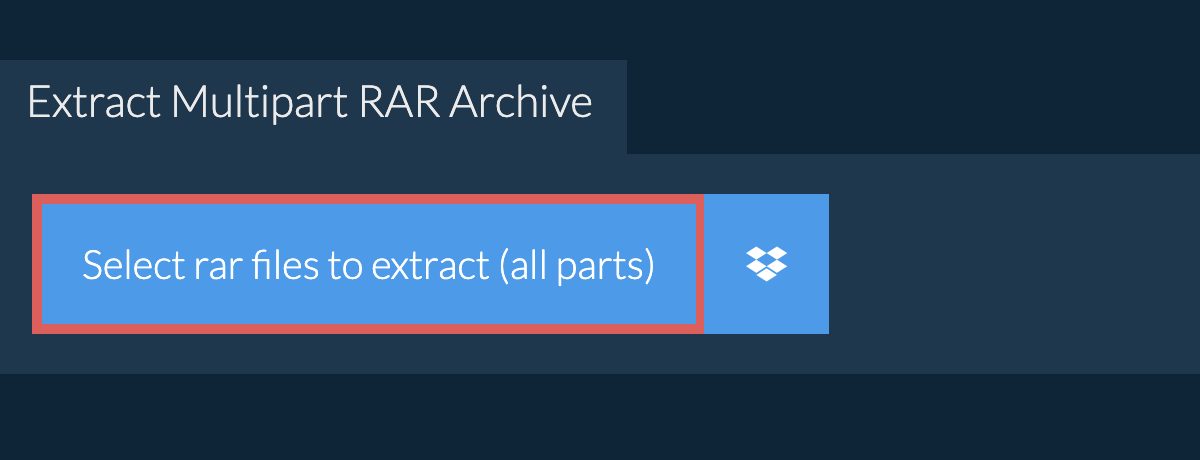
- Drag and drop the RAR part files directly onto ezyZip
Click "Select RAR files to extract (all parts)" to open the file chooser
It will start the file extraction and list the contents of the RAR file once complete.
-
-
Click the green "Save" button on the individual files to save to your selected destination folder.
-
OPTIONAL: Click blue "Preview" button to open directly in the browser. This option only available for some file types.
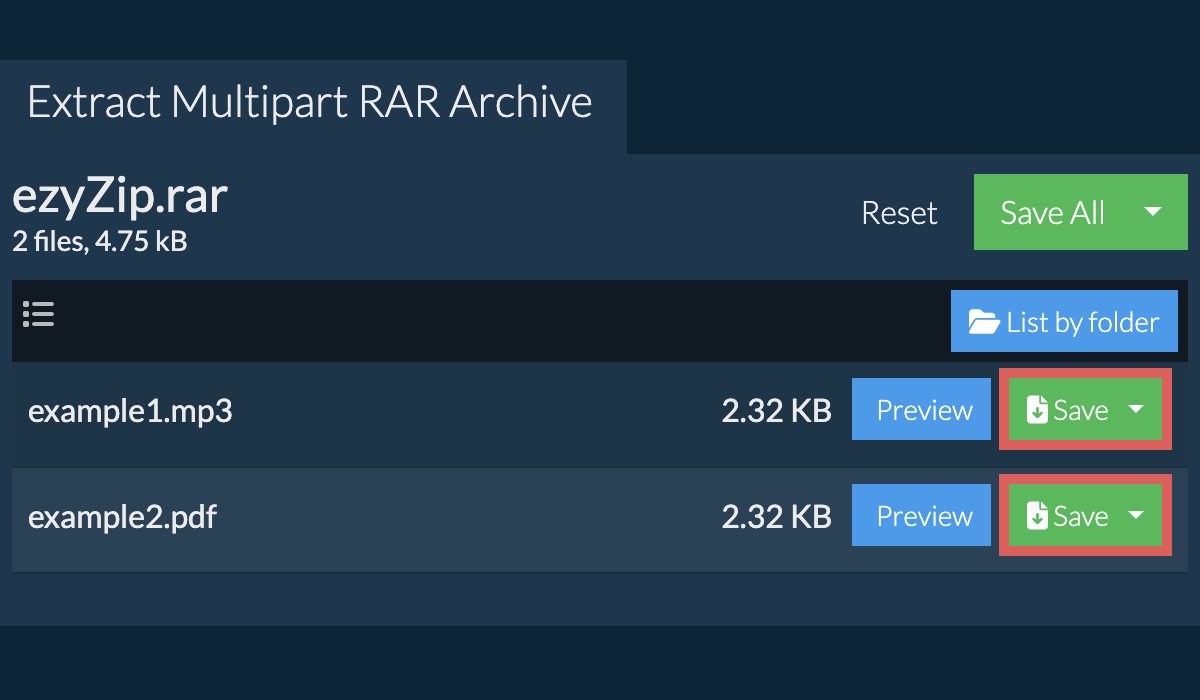
-
Follow the above instructions to open RAR file
-
Click on "Save All". If the button is disabled, it means your browser does not support this feature or it is not enabled.

-
Select an empty folder where you wish to extract the files. Please note: If you already have files with the same name, ezyZip WILL OVERWRITE THEM.
-
After you have selected the folder, the browser will ask for permission to access it. Click on "View files" followed by "Save changes".
-
It will then commence saving files and subfolders into the target you specified

-
If the RAR file is password protected, you will be prompted for a password.
-
Enter the password and click "Set Password"
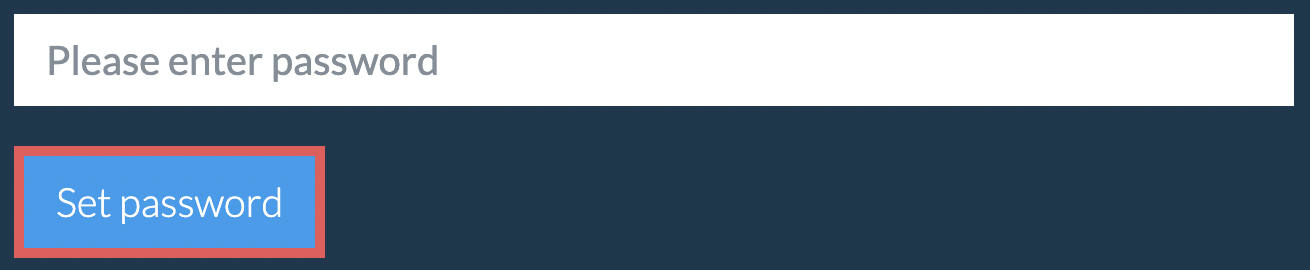
-
Follow instructions above to extract individual files
-
Click on the Dropbox logo () in the RAR file selector button.

-
The Dropbox file chooser will appear. You will need to authorise access to ezyZip the first time.
-
Once you have selected the RAR file, it will download it to your browser and show the contents.
-
To save files to Dropbox, click on "Dropbox" dropdown under the "Save" or "Save All" buttons. You will need to authorise Dropbox for ezyZip the first time you do it.
Files will be saved in /Apps/ezyZip folder.
We are continuously updating the system, so ensure you are using the latest version of one of the popular browsers or their variants. (e.g. Chrome, Firefox, Safari, Opera).
Please let us know via the feedback form if you have any issues.
ezyZip is a free online utility for opening and extracting RAR files online in your browser. It supports a myriad of other file formats and conversions.
Unlike other online archive extraction utilities, ezyZip DOES NOT require you to upload or download files to a server. It runs locally as a browser app, thus making it much quicker than other online file extractors. This also ensures your privacy will be protected as no file data will leave your browser.
ezyZip processes files directly in your browser. Unlike most online tools, your files are not uploaded to our servers, which means faster processing and better privacy. Take a look at the feature comparison below and we think youll agree that ezyZip is the better choice for your file conversion needs.
| Feature | ezyZip | Other Online Tools |
|---|---|---|
| No Software Installation | Works Directly in Browser | Works Directly in Browser |
| Processing Location | Your Browser (No Upload) | Their Servers (Upload Required) |
| Privacy & Security | 100% Private (Files Never Leave Your Device) | Files Uploaded, Accessible by Others |
| Processing Speed | Fast (No Upload/Download Time) | Slow (Upload + Process + Download) |
| Registration Required | Never | Often Required for Large Files |
| Works Offline | Yes (After Page Load) | No |
| File Size Limit | 2GB | 100MB - 200MB |
| Batch Operations | Save All Files to Folder | Download One by One |
| File Preview | Preview Before Download | No Preview Available |
| Supported Formats | 70+ Archive Formats | Limited Format Support |
| Cost | 100% Free | Free with Limitations / Paid Tiers |
| Established | Since 2009 (15+ Years) | Recent (May Disappear) |