Compression instructions below
-
To select the avi file, you have two options:
-
Click "Select avi file to compress" to open the file chooser
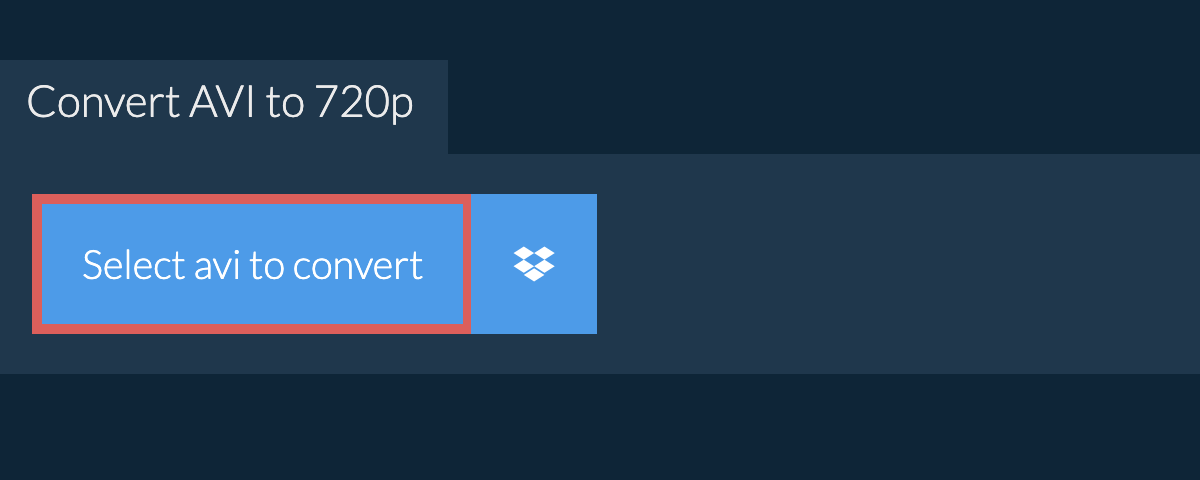
- Drag and drop the avi file directly onto ezyZip
Click "Select avi file to compress" to open the file chooser -
-
Click "Convert to 720p". It will start the downscaling process which will take some time to complete.
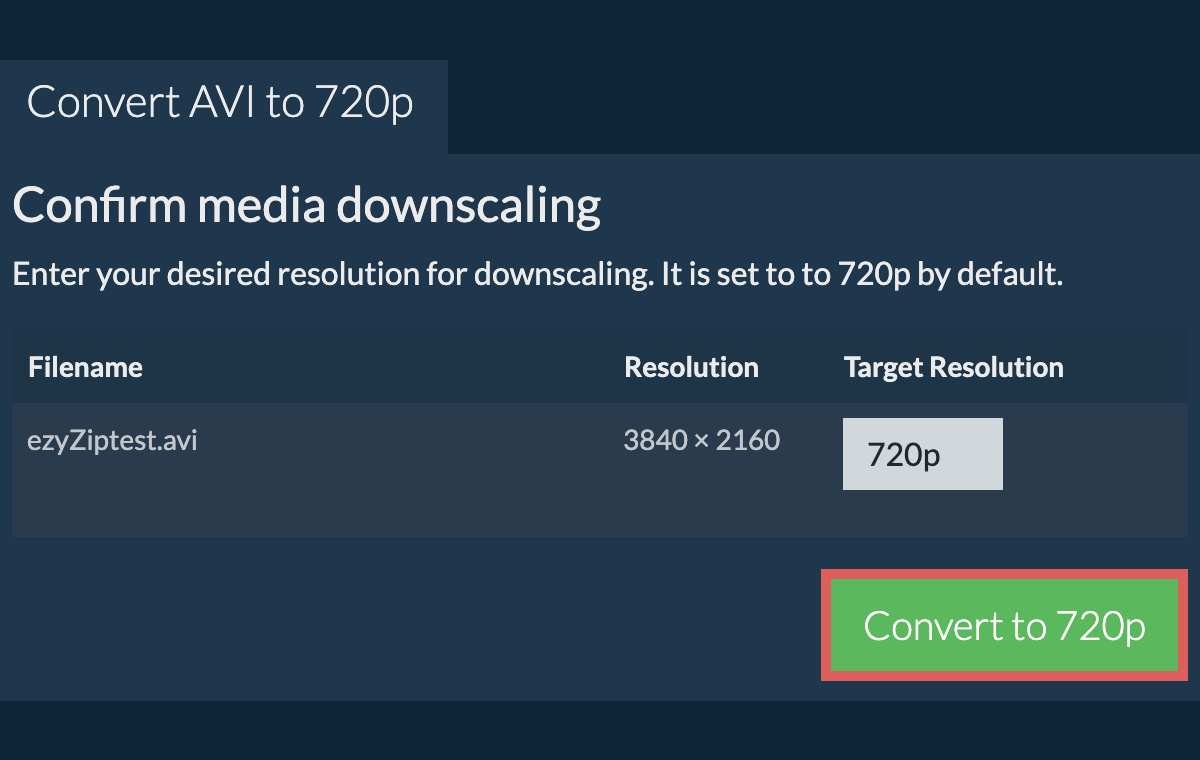
-
Click on "Save AVI File" to save the downscaled AVI file to your selected destination folder.
We are continuously updating the system, so ensure you are using the latest version of one of the popular browsers or their variants. (e.g. Chrome, Firefox, Safari, Opera).
Please let us know via the feedback form if you have any issues.
ezyZip is a free online avi to 720p resolution downscaler that runs in your browser. No need to install any additional compression software. It supports a myriad of other media types and resolutions.
Unlike other online video compression utilities, ezyZip DOES NOT enforce file size restrictions, add watermarks, or require uploading files to a server. It runs locally as a browser app, making it much quicker than other online conversion tools. This means you'll be able to compress large media files! This also ensures your privacy will be protected as no file data will leave your browser.
ezyZip processes files directly in your browser. Unlike most online tools, your files are not uploaded to our servers, which means faster processing and better privacy. Take a look at the feature comparison below and we think youll agree that ezyZip is the better choice for your file conversion needs.
| Feature | ezyZip | Other Online Tools |
|---|---|---|
| No Software Installation | Works Directly in Browser | Works Directly in Browser |
| Processing Location | Your Browser (No Upload) | Their Servers (Upload Required) |
| Privacy & Security | 100% Private (Files Never Leave Your Device) | Files Uploaded, Accessible by Others |
| Processing Speed | Fast (No Upload/Download Time) | Slow (Upload + Process + Download) |
| Registration Required | Never | Often Required for Large Files |
| Works Offline | Yes (After Page Load) | No |
| Media Format Support | 200+ Audio/Video Formats | Limited (MP4, MP3 only) |
| Output Quality | Clean Output, No Watermarks | Watermarks Added |
| File Size & Usage Limits | 1GB Files, Unlimited Usage | 100-200MB, Daily Limits |
| Cost | 100% Free | Free with Limitations / Paid Tiers |
| Established | Since 2009 (15+ Years) | Recent (May Disappear) |