Conversion instructions below
How to convert 7z to cpr file?
Here are the steps to convert the archive into CPR file(s) using ezyZip:
-
To select the 7z file, you have two options:
-
Click "Select 7z file to convert" to open file chooser
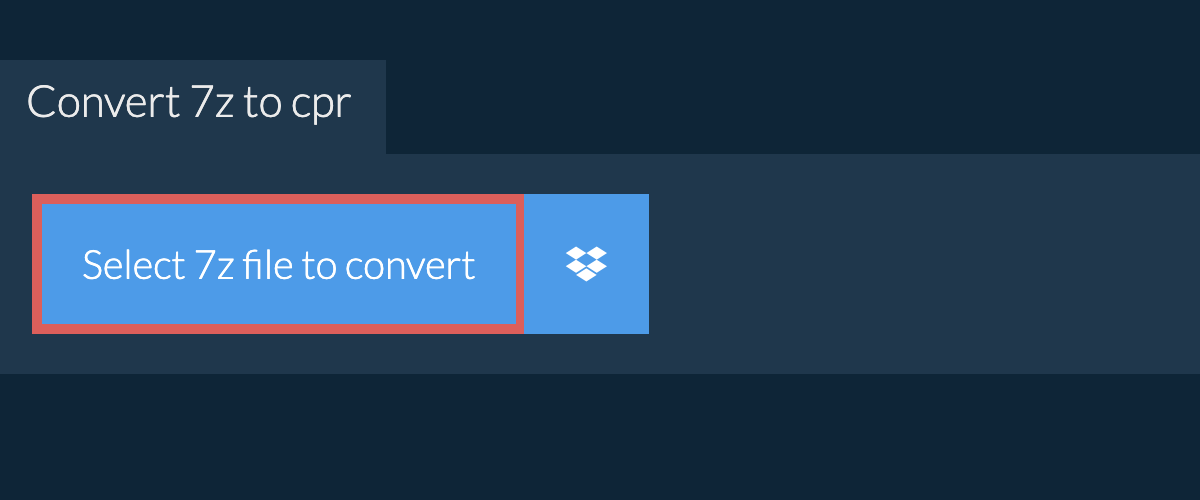
- Drag and drop the 7z file directly onto ezyZip
After conversion process completes, It will list all files with the CPR file extension in the 7Z archive.
-
-
Click the green "Save" button to save individual cpr file to your selected destination folder.
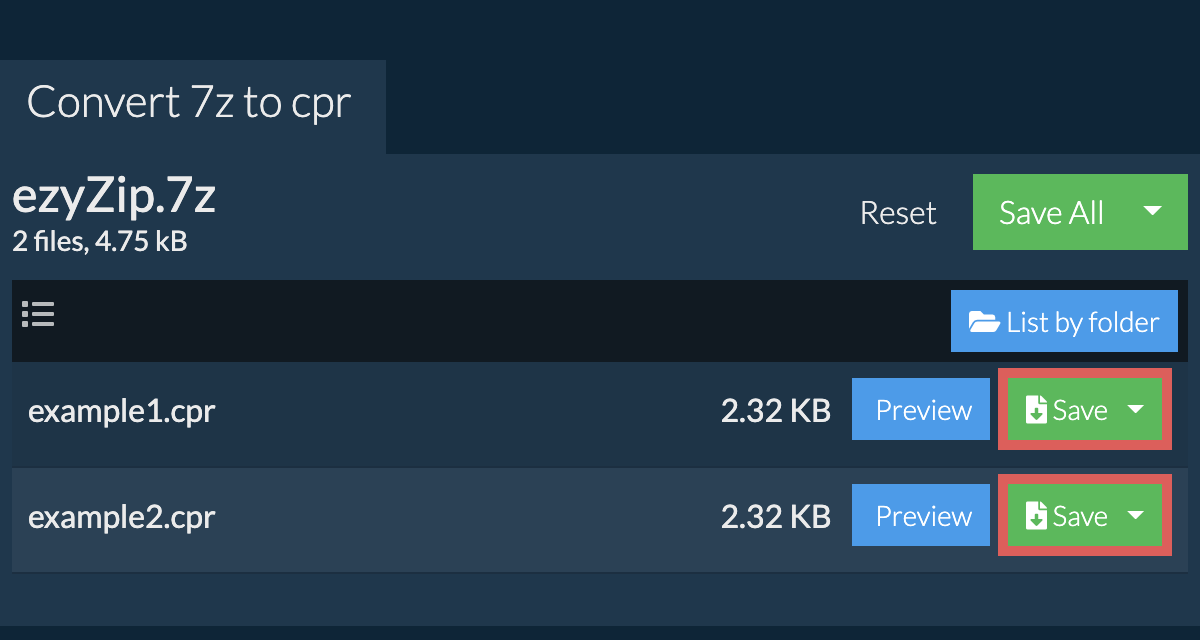
How do I save all converted CPR files into a folder?
-
Click on "Save All". If the button is disabled, it means your browser does not support this feature or it is not enabled.
In Chrome, you can enable it by toggling following setting:chrome://flags/#native-file-system-api
(copy/paste it into your browser address bar)
-
Select an empty folder where you wish to extract the files. Please note: If you already have files with the same name, ezyZip WILL OVERWRITE THEM.
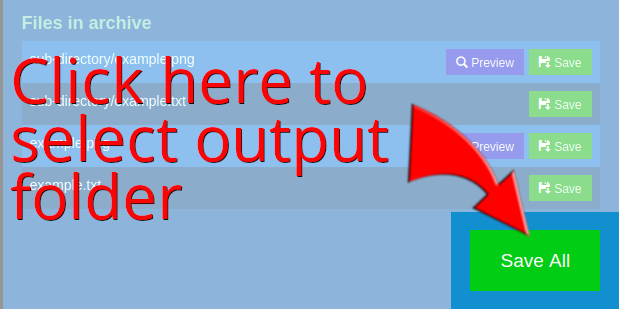
-
After you have selected the folder, the browser will ask for permission to access it. Click on "View files" followed by "Save changes".
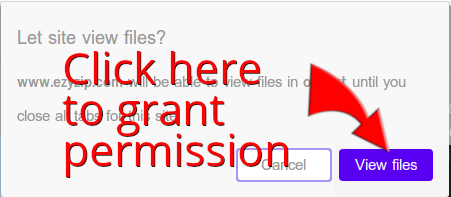
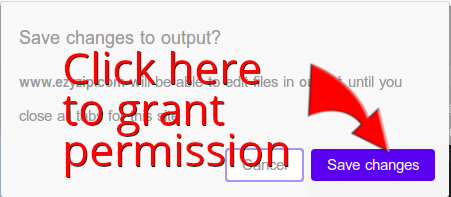
-
It will then commence saving files and subfolders into the target you specified

How do I convert 7z to cpr in Dropbox?
-
Click on the Dropbox logo () in the 7z file selector button.

-
The Dropbox file chooser will appear. You will need to authorise access to ezyZip the first time.
-
Once you have selected the 7z file, it will download it to your browser and show the contents.
-
To save the cpr files to Dropbox, click on "Dropbox" dropdown under the "Save" or "Save All" buttons. You will need to authorise Dropbox for ezyZip the first time you do it.
Files will be saved in /Apps/ezyZip folder.
What OS and browser can convert cpr to zip?
ezyZip is an online tool that supports any OS that can run a modern browser. We have tested it to work with Windows, MacOS, Linux (e.g. Ubuntu, Mint, Debian), Android, ChromeOS (Chromebook), iOS (iPhone, iPad & iPod Touch).
We are continuously updating the system, so ensure you are using the latest version of one of the popular browsers or their variants. (e.g. Chrome, Firefox, Safari, Opera).
Please let us know via the feedback form if you have any issues.
We are continuously updating the system, so ensure you are using the latest version of one of the popular browsers or their variants. (e.g. Chrome, Firefox, Safari, Opera).
Please let us know via the feedback form if you have any issues.
Is it safe to convert zip to cpr using ezyZip?
Yes. ezyZip utilises the processing power of your own computer and browser to complete the task. No file data leaves your browser. Unsure? Turn off your WiFi when completing the uncompression. It will continue to work as no data is uploaded to the internet.
What is ezyZip?
ezyZip is a free online converter for extracting cpr files from a 7z archive. No need to install additional cpr converter software. It runs in the browser. It supports a bunch of other file extraction and file conversion options too.
Unlike other online file converters, ezyZip does not require you to upload or download files to a server. It runs locally as a browser app, thus making it much quicker than other similar online conversion tools. There are no file size limits! This also ensures your privacy will be protected as no file data will leave your browser. All common file compression formats (and mos tuncommon) are supported.
What is a cpr file?
The .CPR extension stands for Windows Phone Display Settings File and was developed by Steinberg Media Technologies. CPR files are used for configuring display settings on Windows Phone devices.
What is a 7z file?
A file with a .7z extension utilises the 7z compression algorithm to package and compress files. The file format is used primarily to bundle multiple files for easier distribution or backup.
It utilises the open sourced LZMA compression method to pack data without quality degradation (i.e. lossless compression) The compression ratio of 7z is higher than a lot of the other commonly used archiving file formats.
Need device specific help in opening 7z files? Check out guides for Windows, Linux, iPhone and iPad.
It utilises the open sourced LZMA compression method to pack data without quality degradation (i.e. lossless compression) The compression ratio of 7z is higher than a lot of the other commonly used archiving file formats.
Need device specific help in opening 7z files? Check out guides for Windows, Linux, iPhone and iPad.